Support FAQ
[NCBrain] An alarm occurred during TAP machining.
In most cases, if you turn off the block pre-reading option on the NC machine, no alarm will occur. (G05 P1000, G5.1Q1)
[NCBrain] The operation speed is slowed down or the program stopped working.
a.Please check whether there is enough free space on the hard disk of the PC.
b.If you operate with NC data of another PC on the network, it may be slow.
c. If you use the PC for a long time, it is recommended to reboot as it may crash due to overload.
[NCBrain] If external NC data is loaded, the tool appears as a new tool in the work window.
If NC data is loaded, tool information cannot be read, so it is displayed as a new tool.
Depending on the NC data, information values such as diameter and corner R may be displayed with different names, so it is necessary to register a search word that reads tool information in the tool search word of the product.
1.Incase of there is no tool information in custom start G-code
-Input cutting tool directly in the work window.
2. In case there is custom start G-code but tool information is not recognized
(1) The search terms for tool information may be slightly different for each company. Therefore, you register the search terms used by our company.
a. Copy (Ctrl + C) the information value to be registered in the tool search word from the NC data.
For accurate recognition, copy the numeric information including spaces after the search word..
b. In the [Settings-Tool Search] window at the top right of the product, paste (Ctrl + V) the copied tool search word through the Add button of diameter and corner radius.
c. Reload the NC data to check whether the tool information is input properly.
 ►
► 

(2) Copy (Ctrl+C) the illuminance search word information from the start g-code of NC data.
Then, in [Set] - [Roughness] on the upper right of the product, add the search word for roughness and the processing allowance.

[NCBrain] NCdata cannot be transmitted to the machine.
< Pop-up Warning Message>
a. The password is not allowed.
b. A connection with the server could not be established.
c. An unsupported operation was attempted.
d. Login request denied.
If NC data is not transmitted, please check the following hardware/software status.
(1)Check if the LAN cable line between my computer and the machine and the router or HUB is connected properly.
In particular, when using multiple networks through a router, IP conflicts or signals may not be read properly, so reconnecting and rebooting the device is recommended.
(2)When the machine power is OFF, the machine's signal cannot be read and the product cannot run. When running NCBrain, the machine power must always be ON.
(3) Disable firewall and set program exceptions
-If you automatically upgrade Windows or perform virus check and PC optimization using a free antivirus program, the connection with the registered machine may be disconnected. Therefore, you need to turn off the firewall and set the program exception again.
[NCBrain] Pop-up warning when running NCBrain.
(1) It is the case that the FTP connection is not smooth. Check the connection with the machine once again.

(2) It is a message that the time license period with the set period remains less than 5 days.
If you contact the technical sales manager or customer center, we will help you with the extension process after checking it.
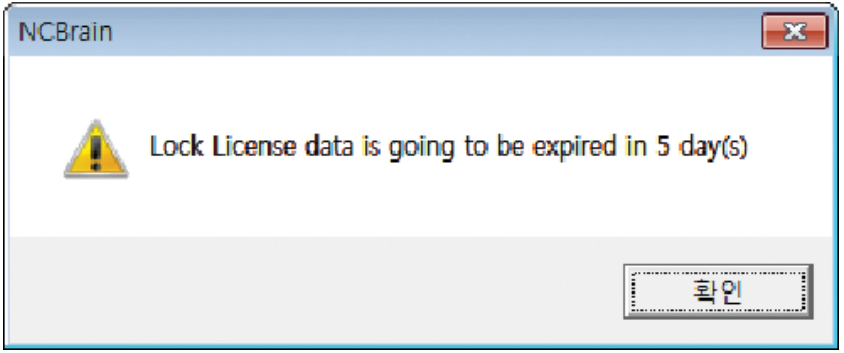
(3) Check if the USB lock, which is the key of the product, is properly connected (recognized).
The computer's USB port may not be recognized, so connect it to a different USB port to check.
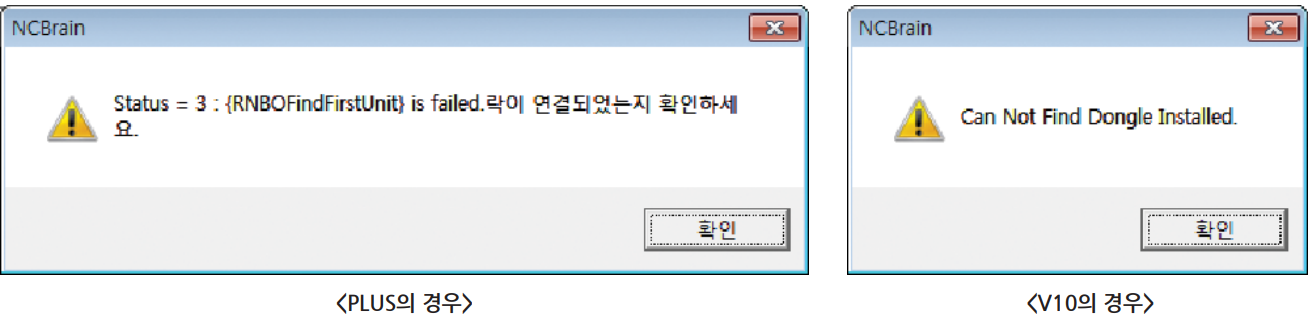
[NCBrain] I would like to change the graphic background color.
You can change the background color of the screen (simulation, 2DCAM, DNC) through the setting-background color function at the top right of the product page.
[NCBrain] The graphic screen does not rotate because the mouse settings have been changed.
You can speed up graphic work by assigning mouse shortcuts in Customize Quick Access Tool Set-Other Commands-View Control at the top of the product page.


